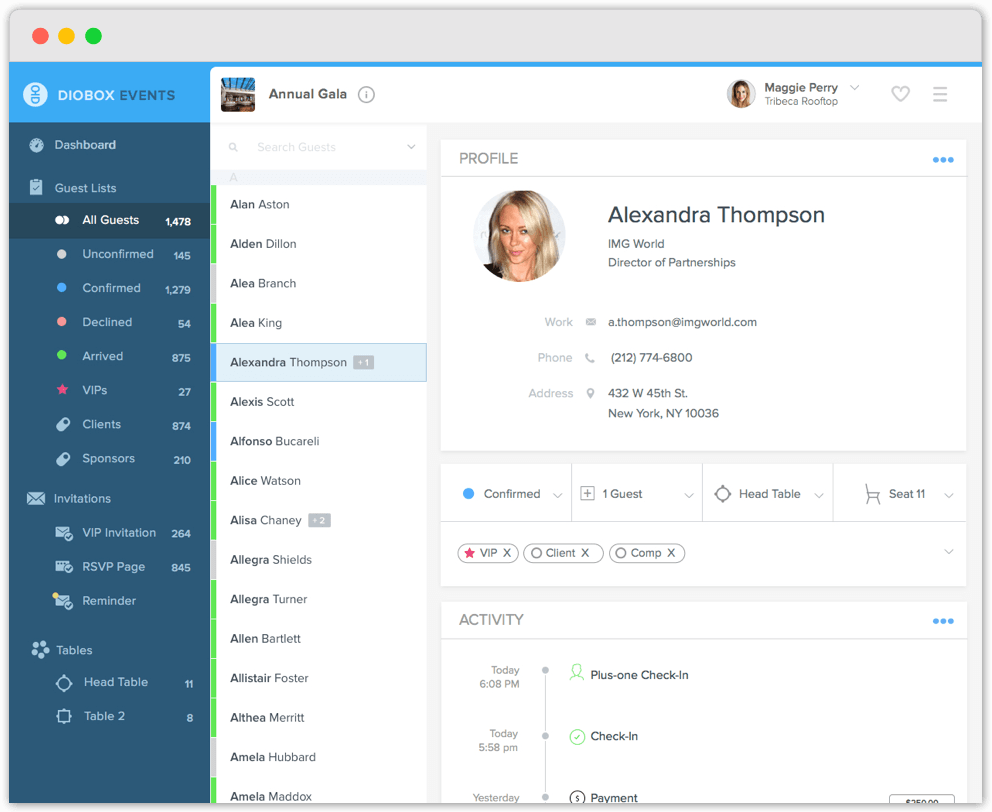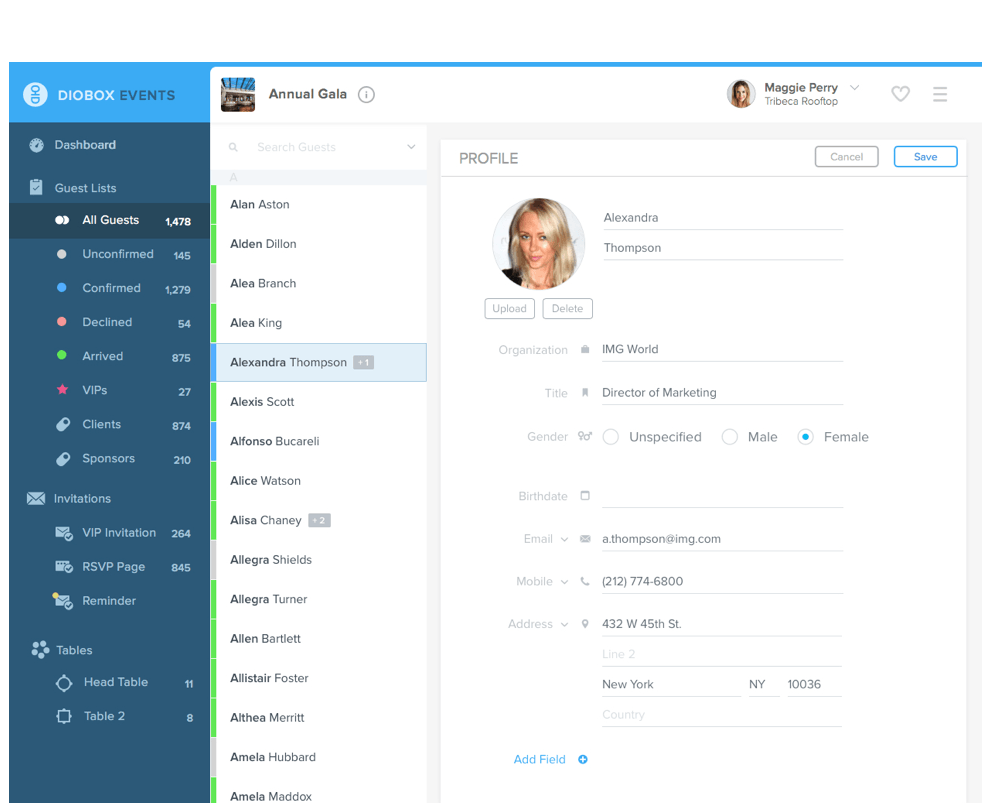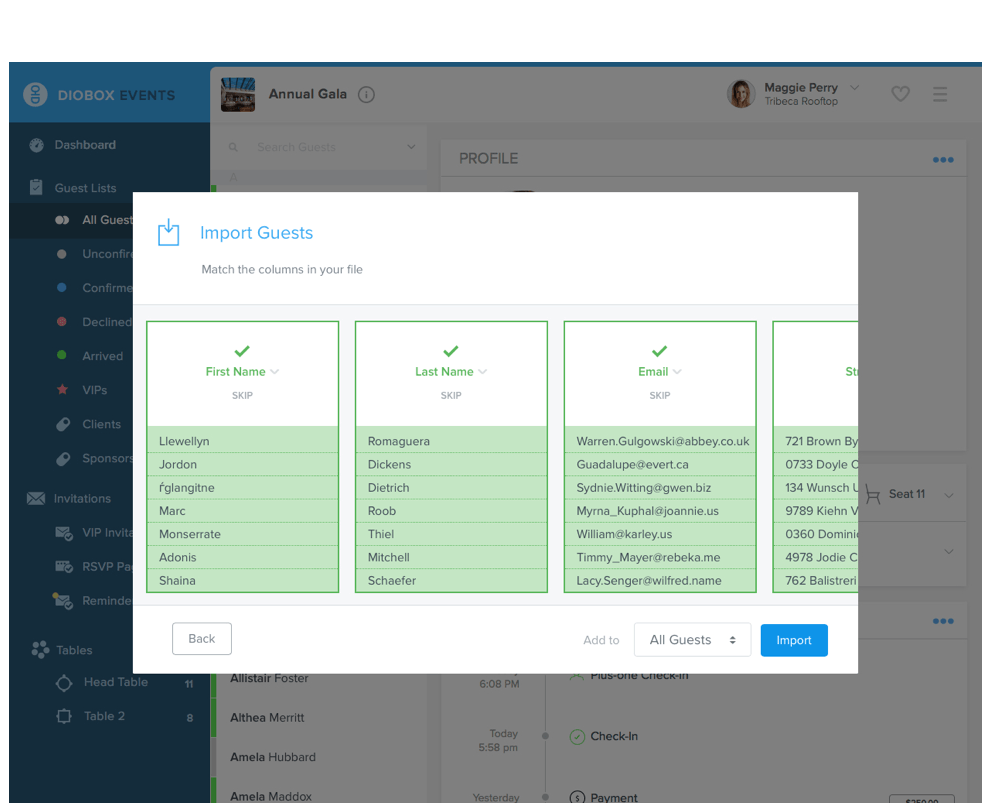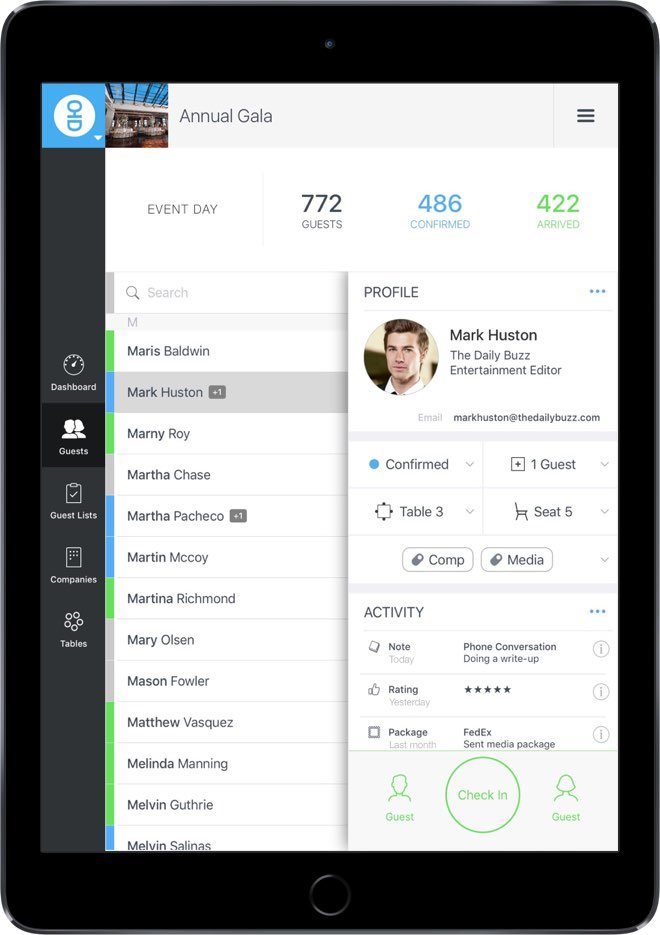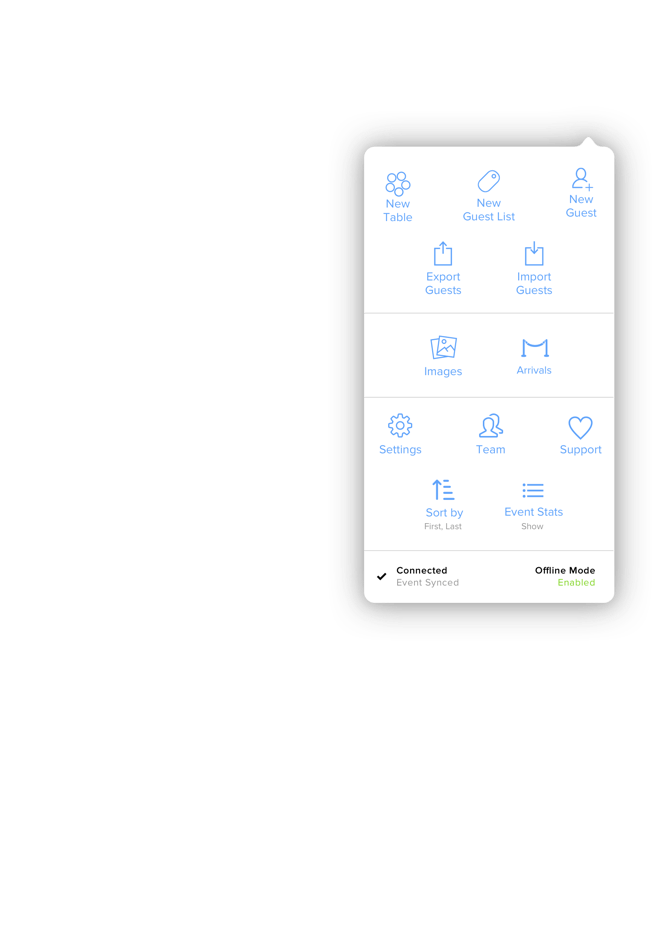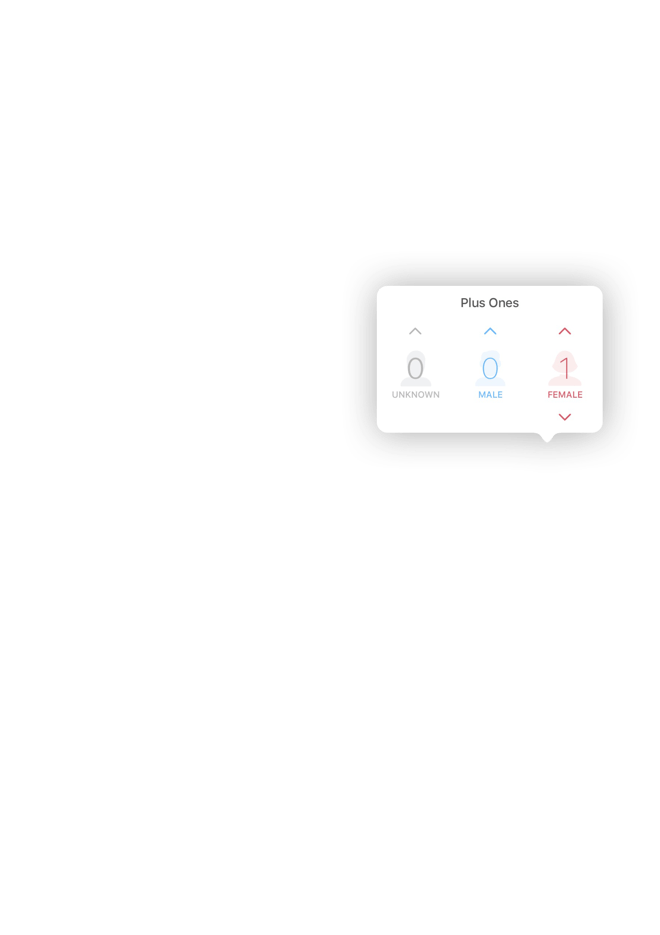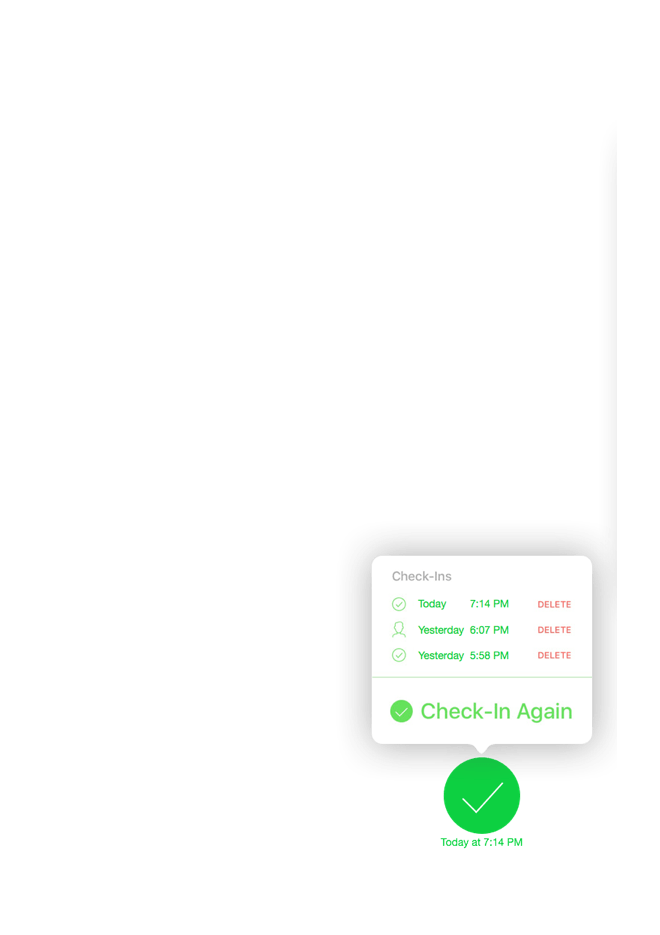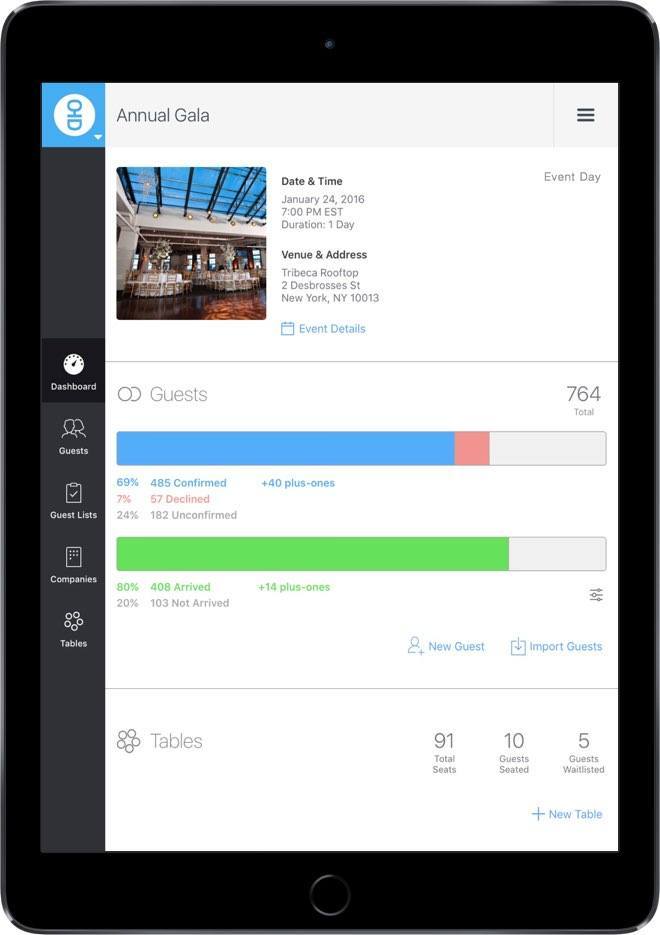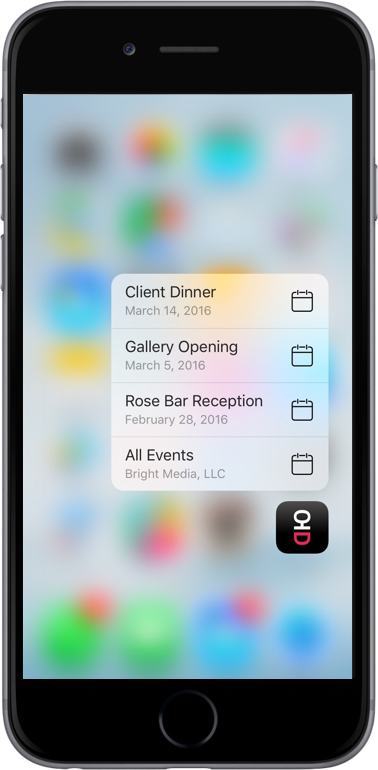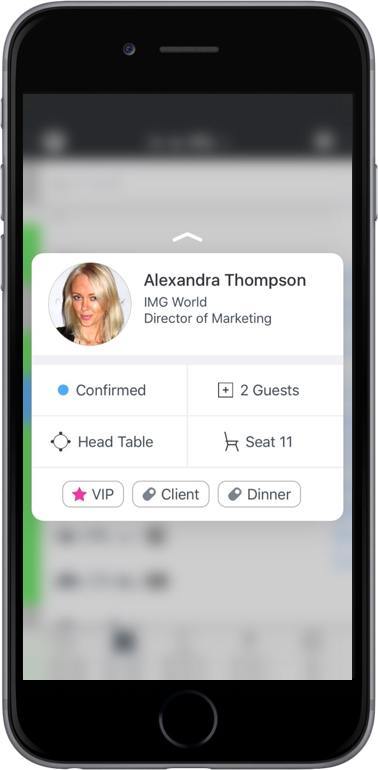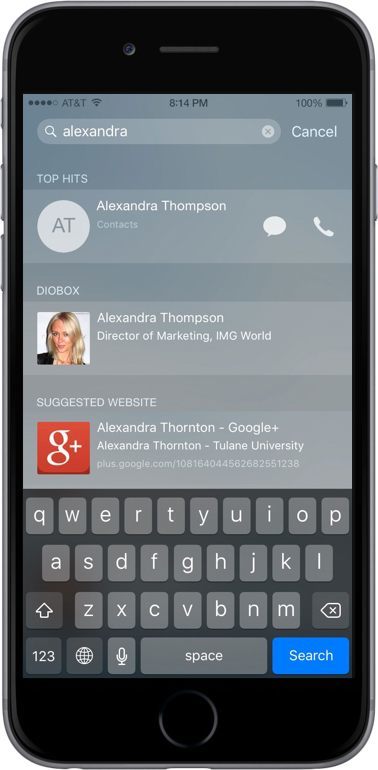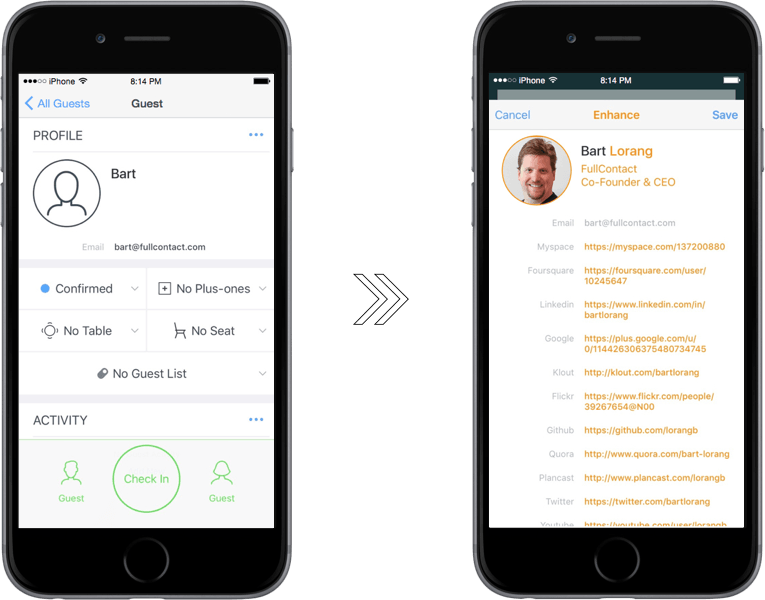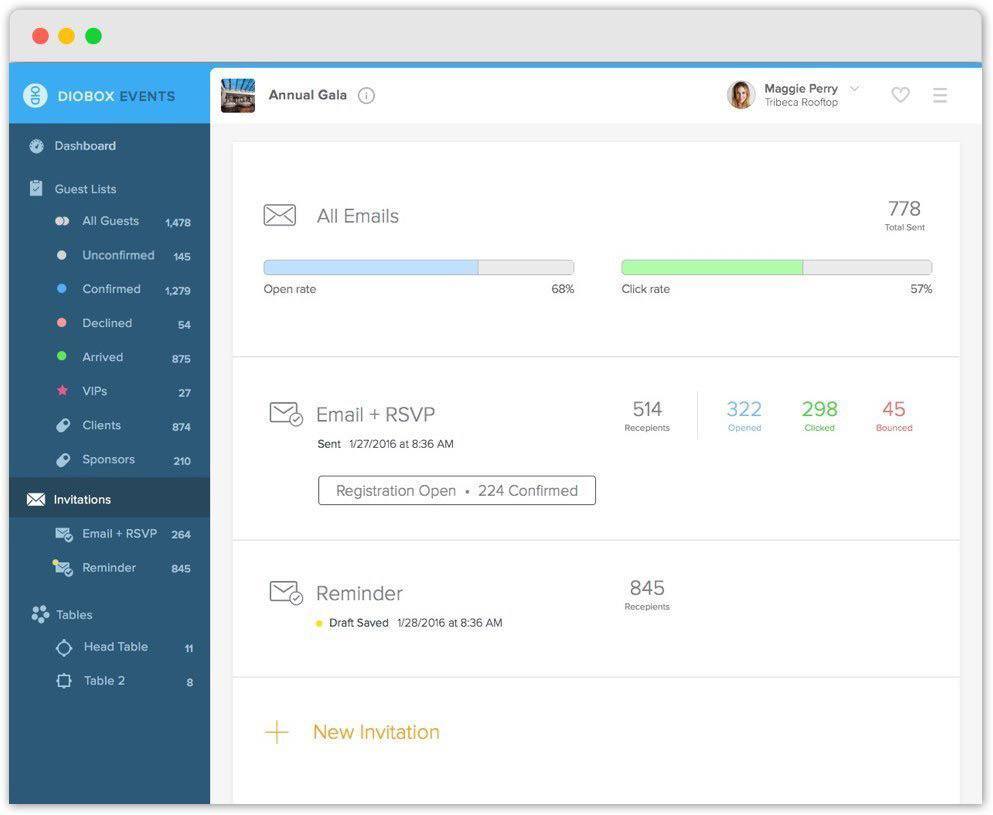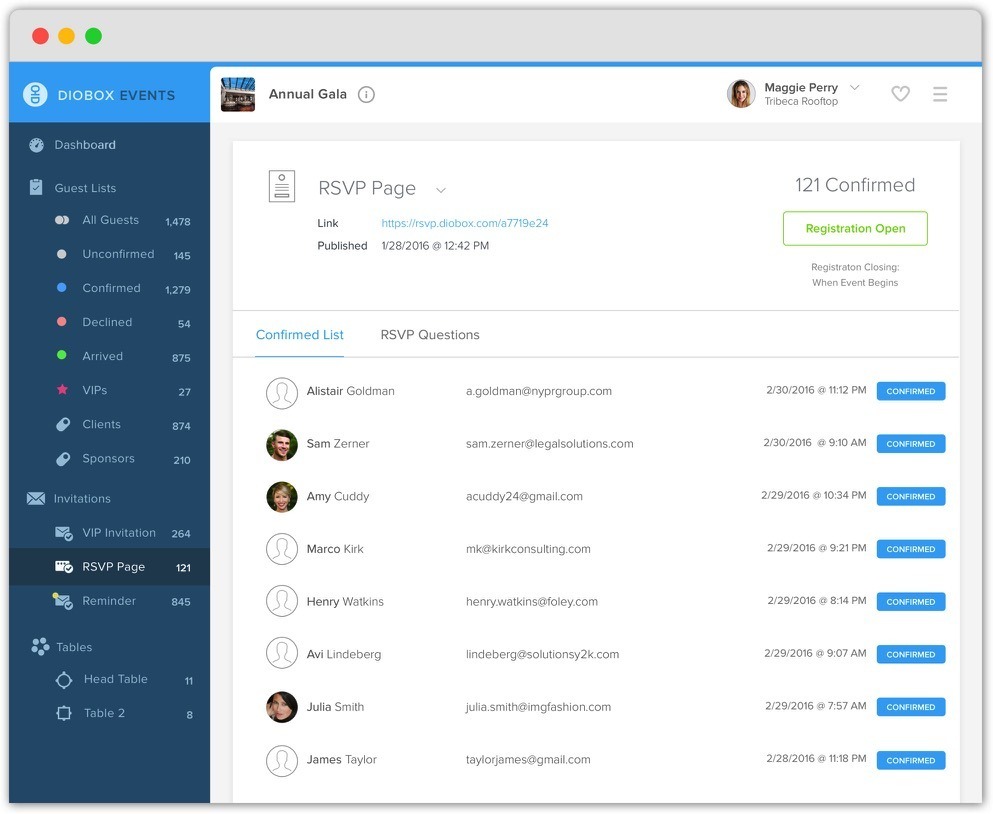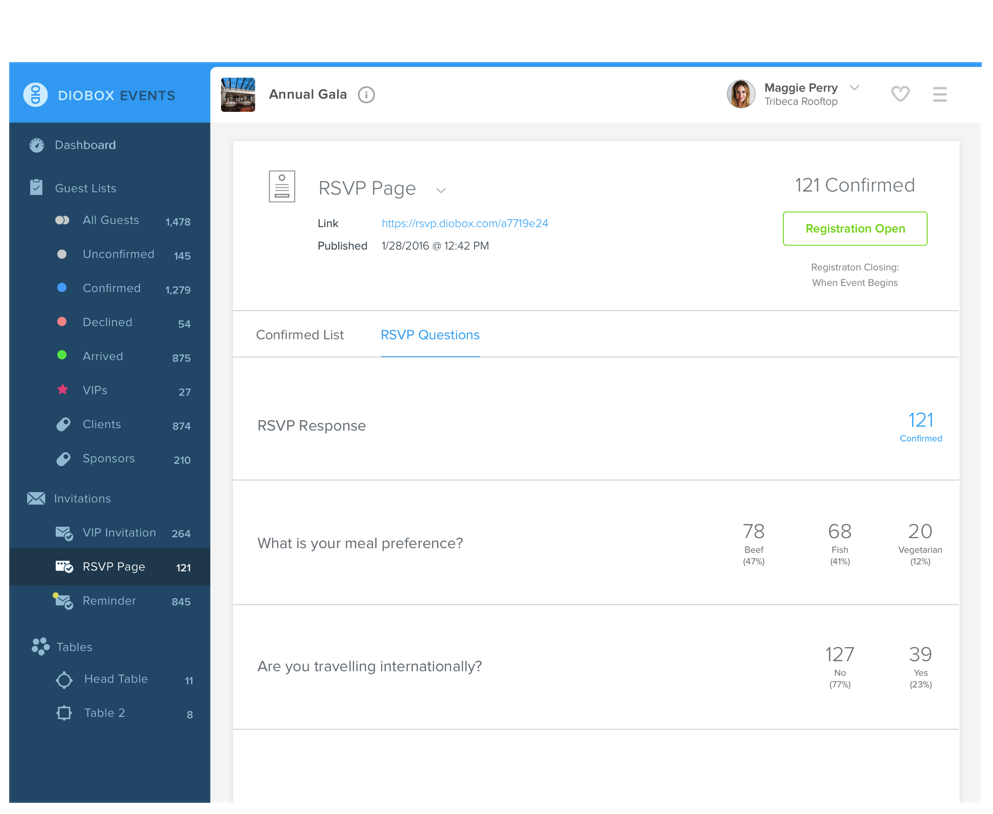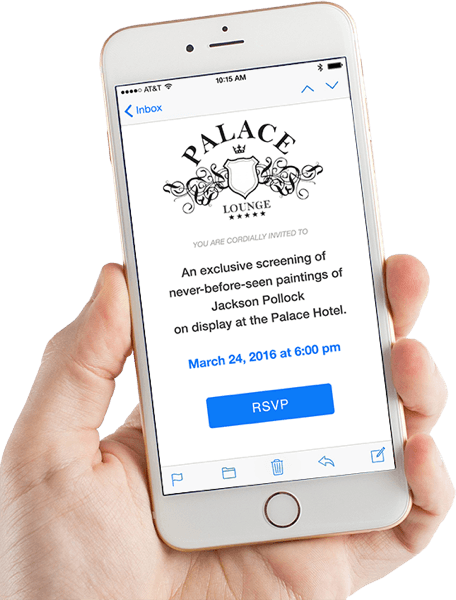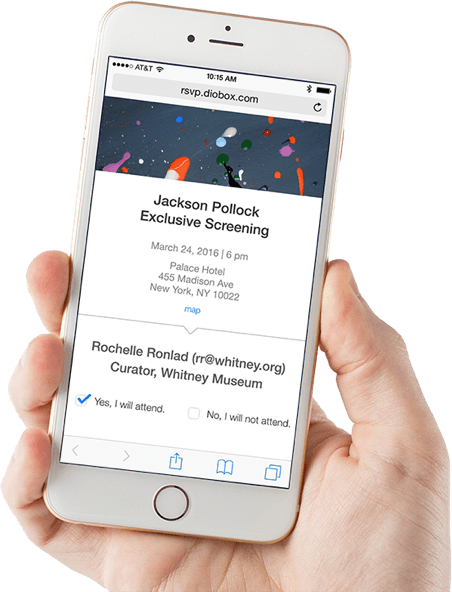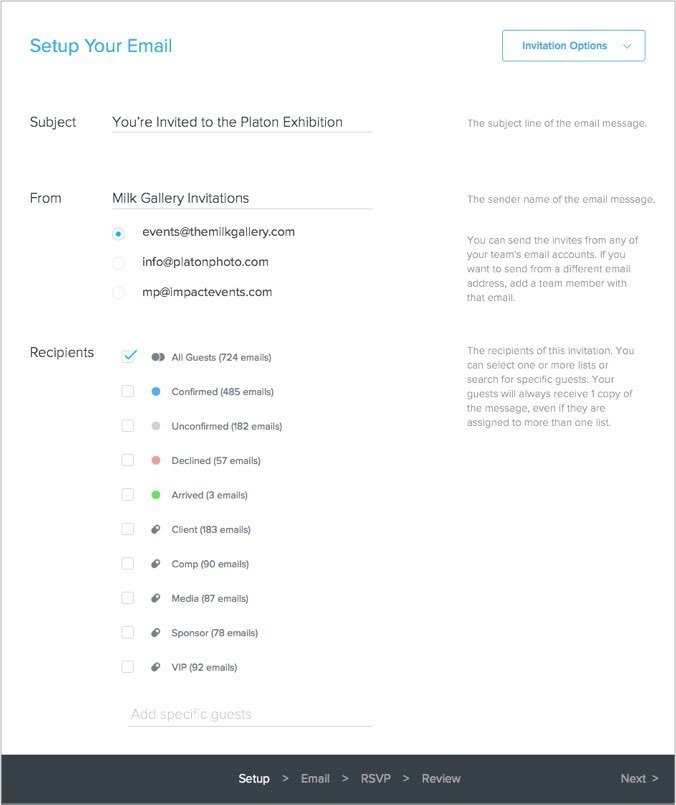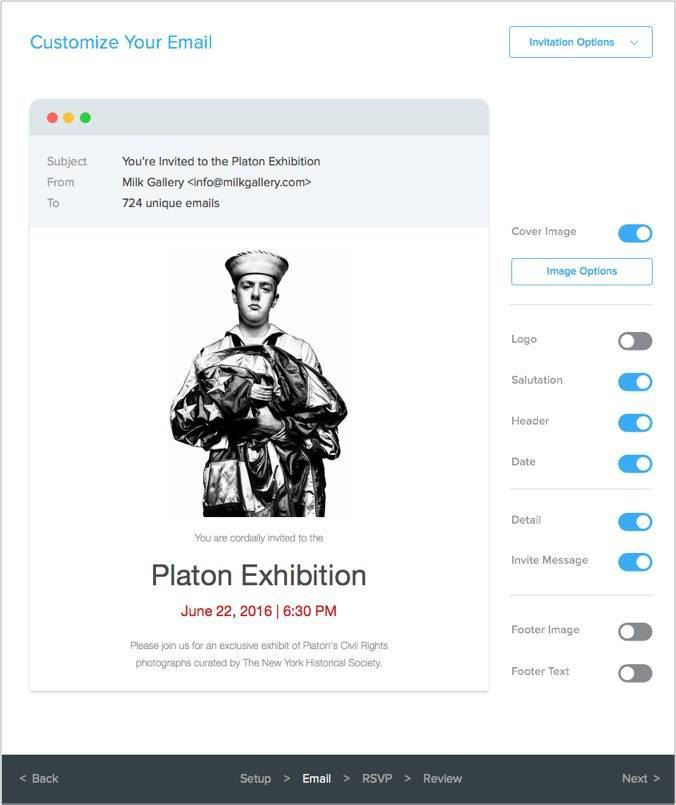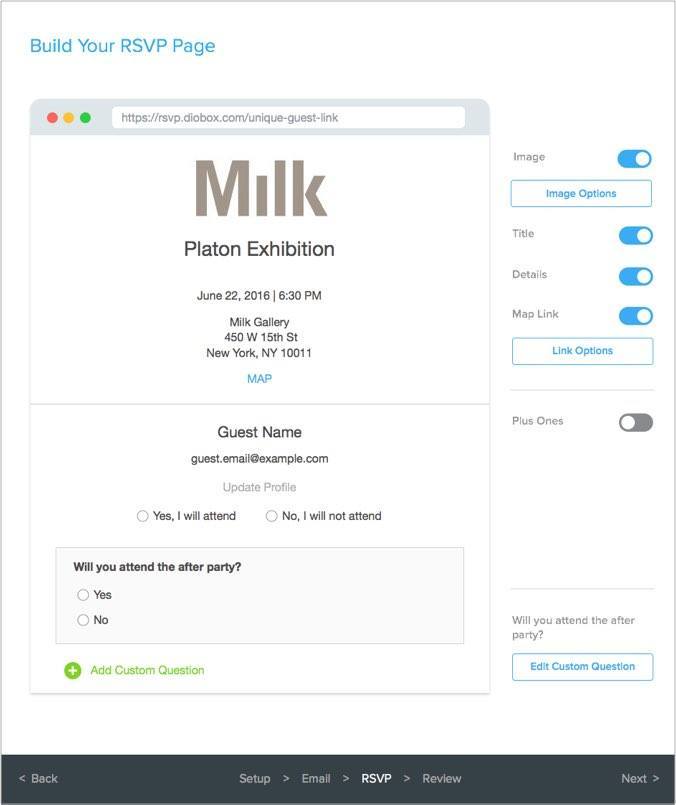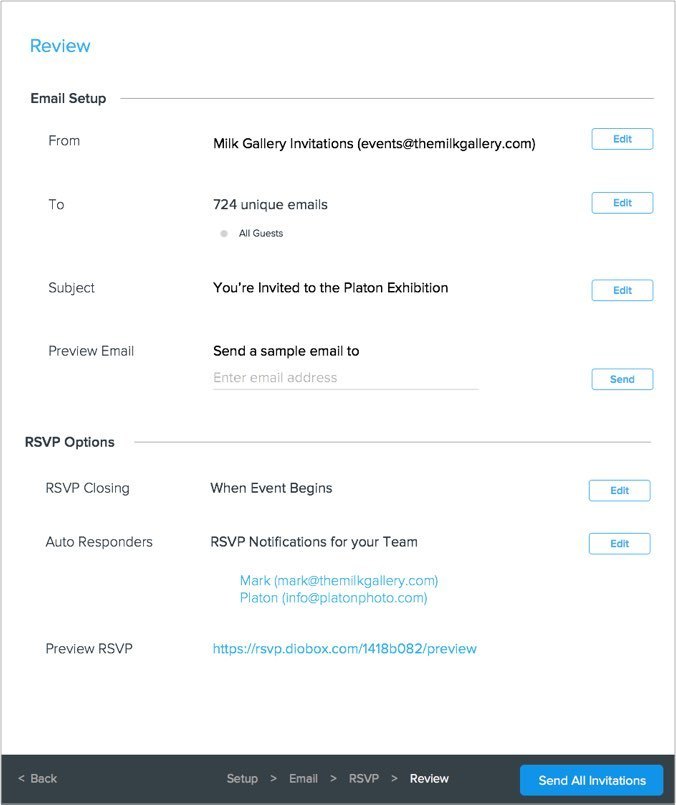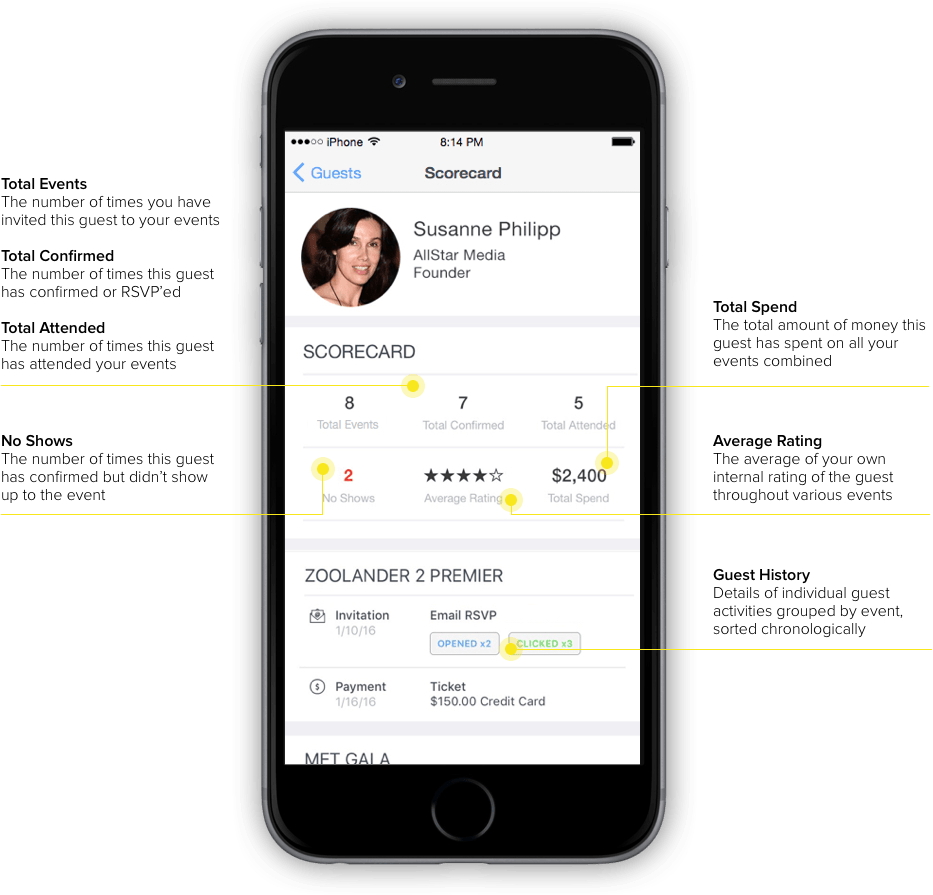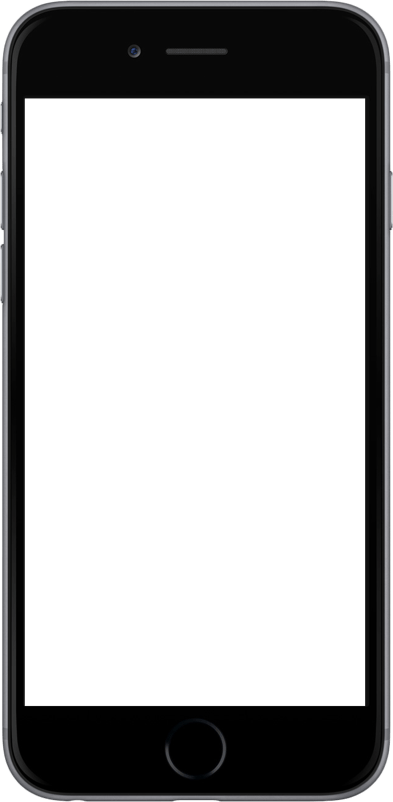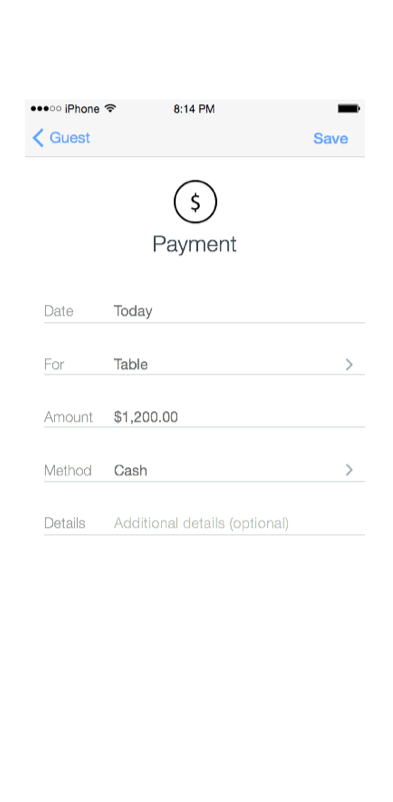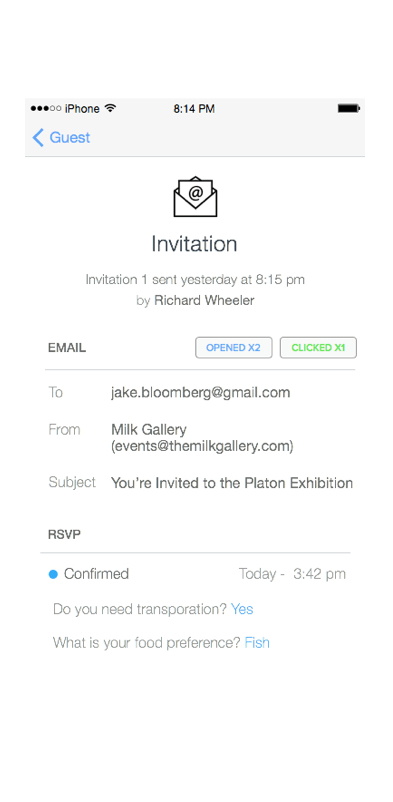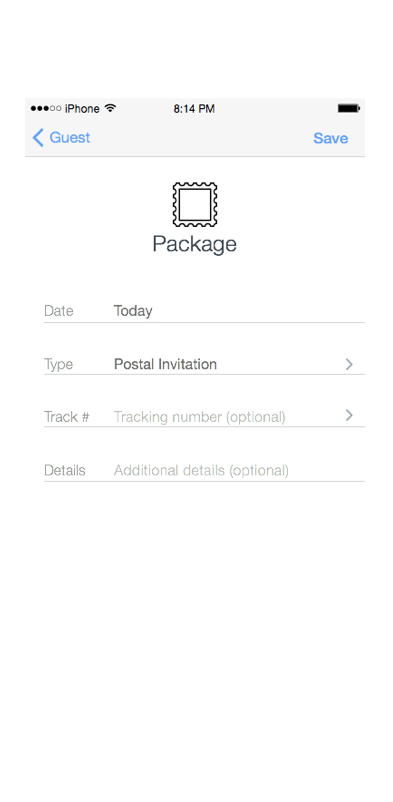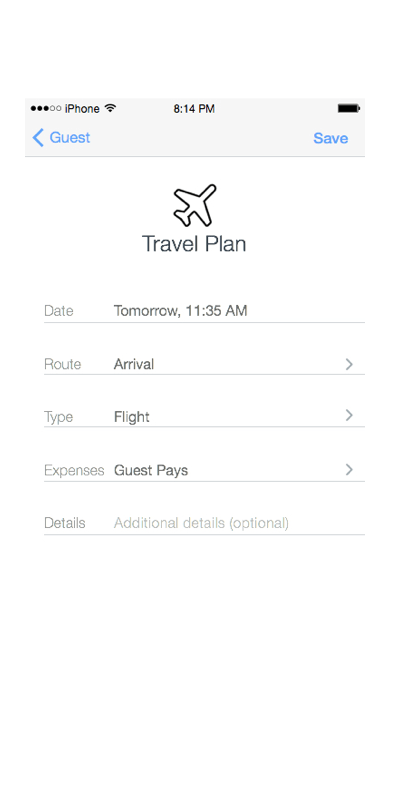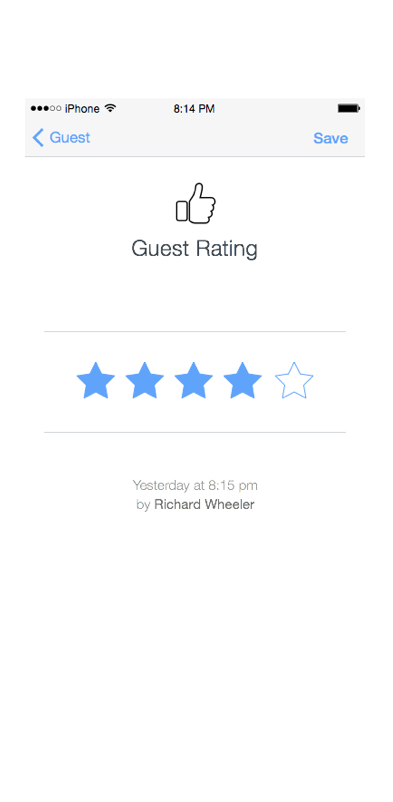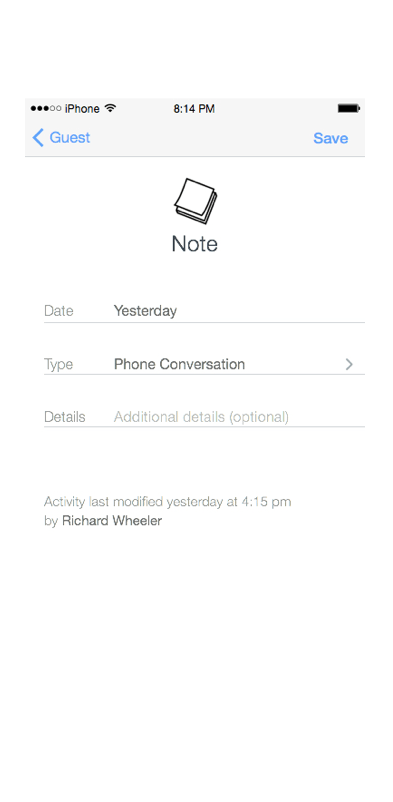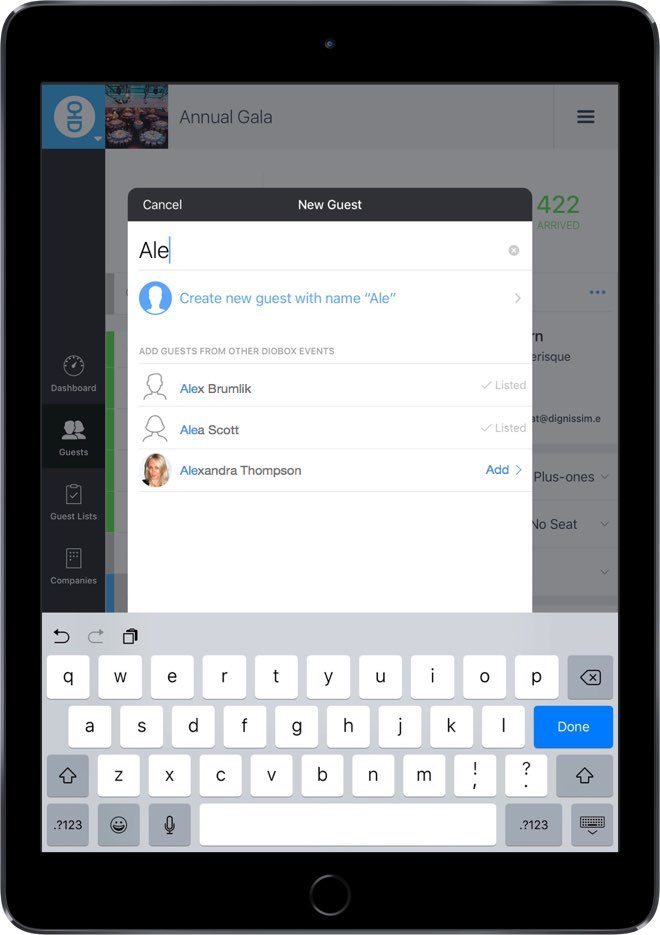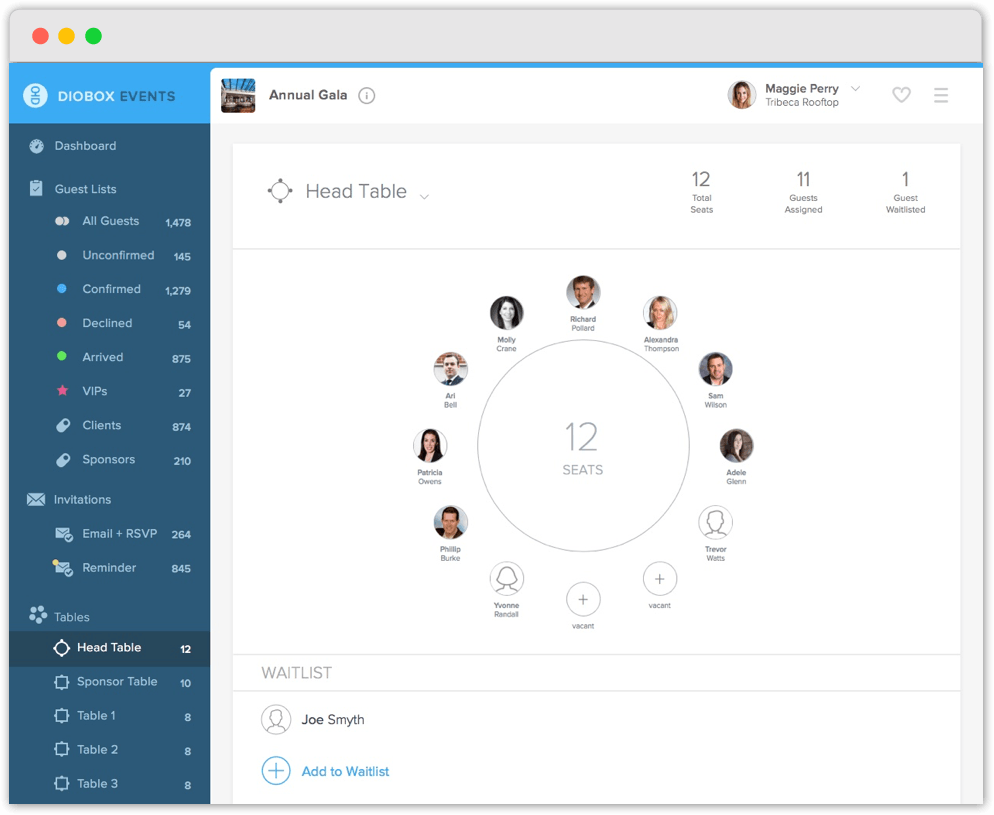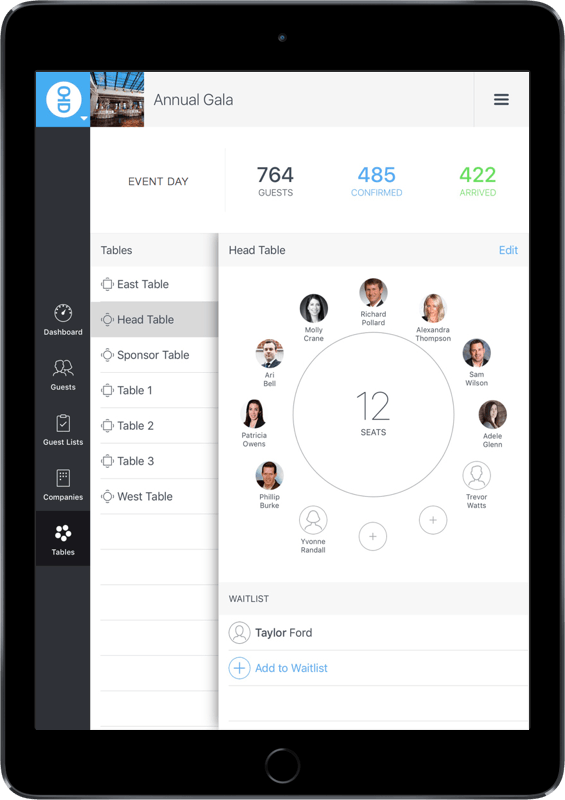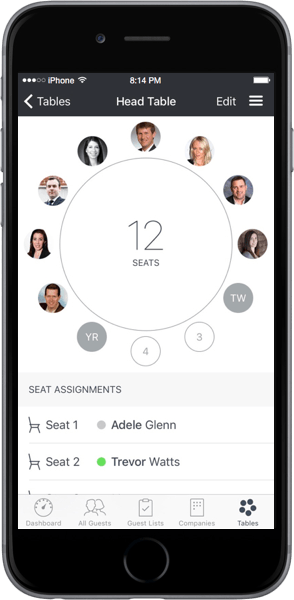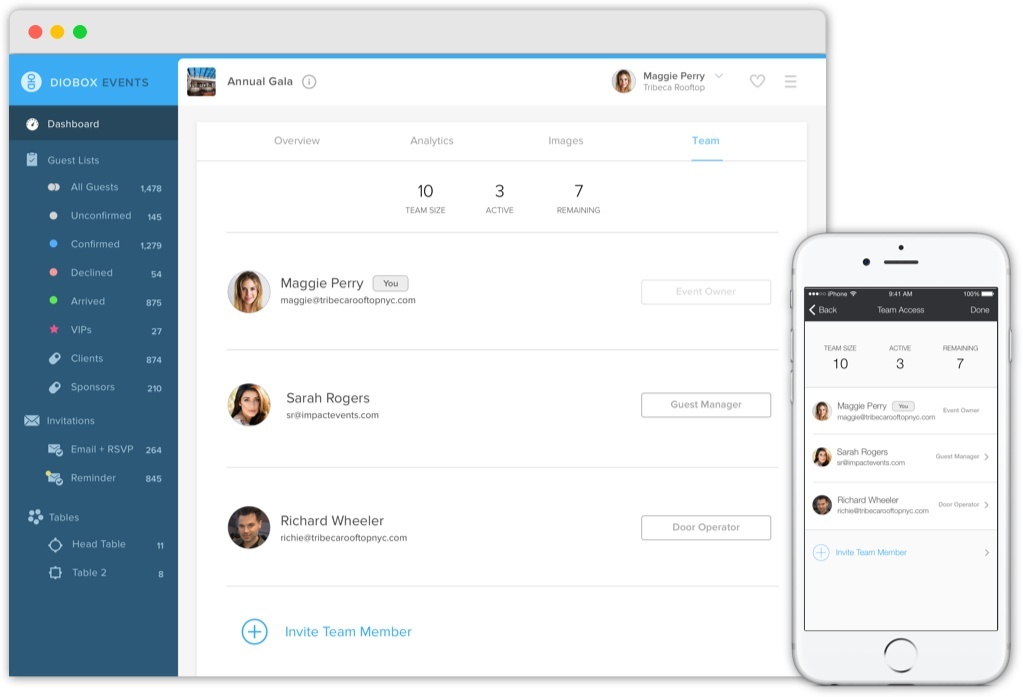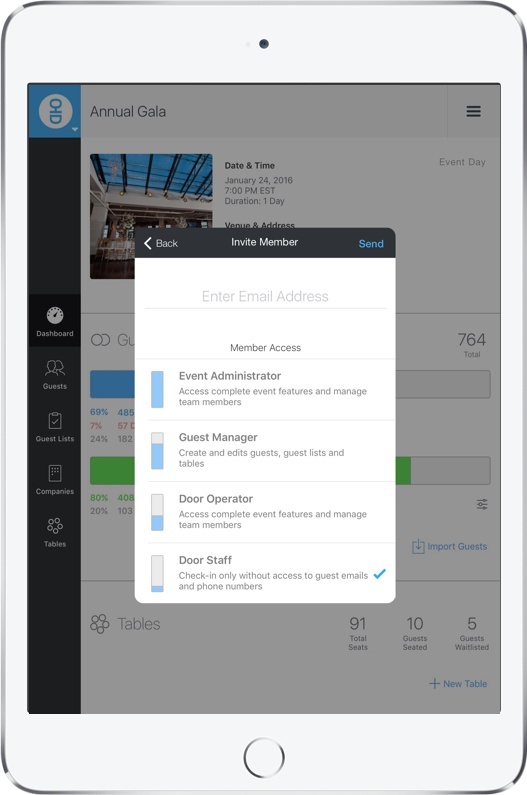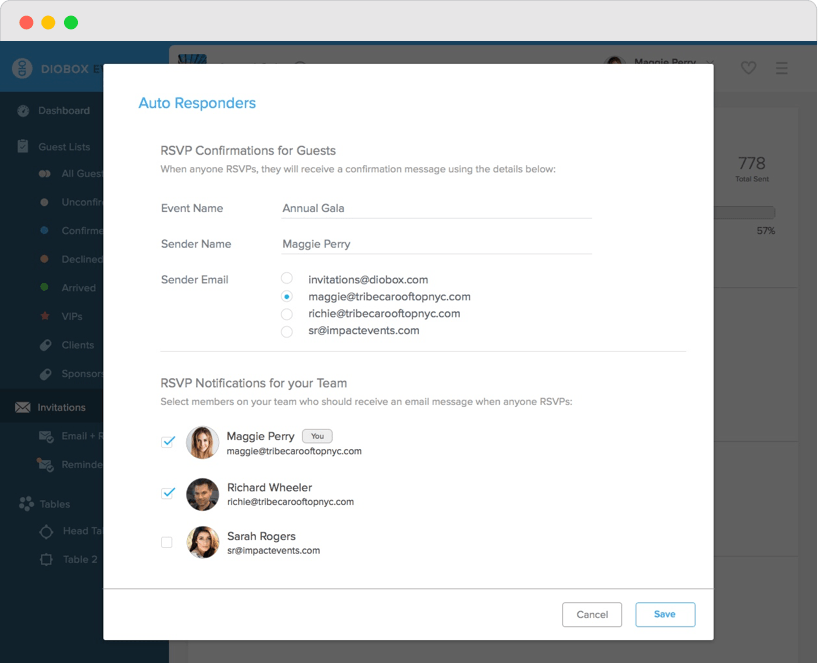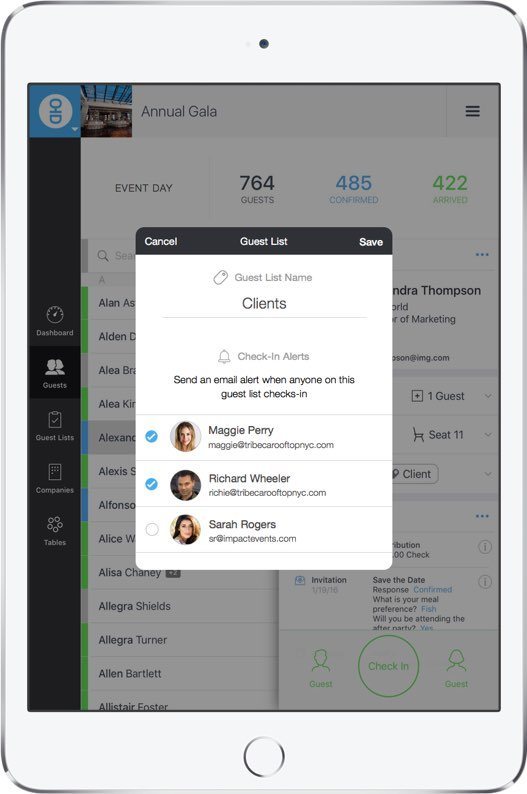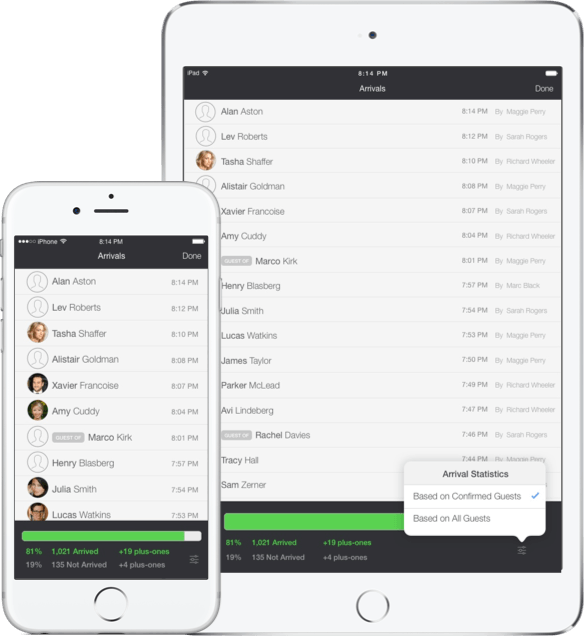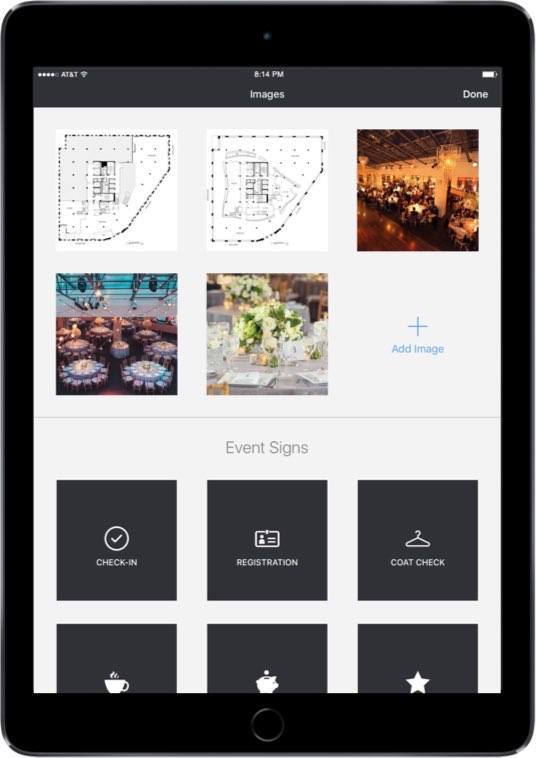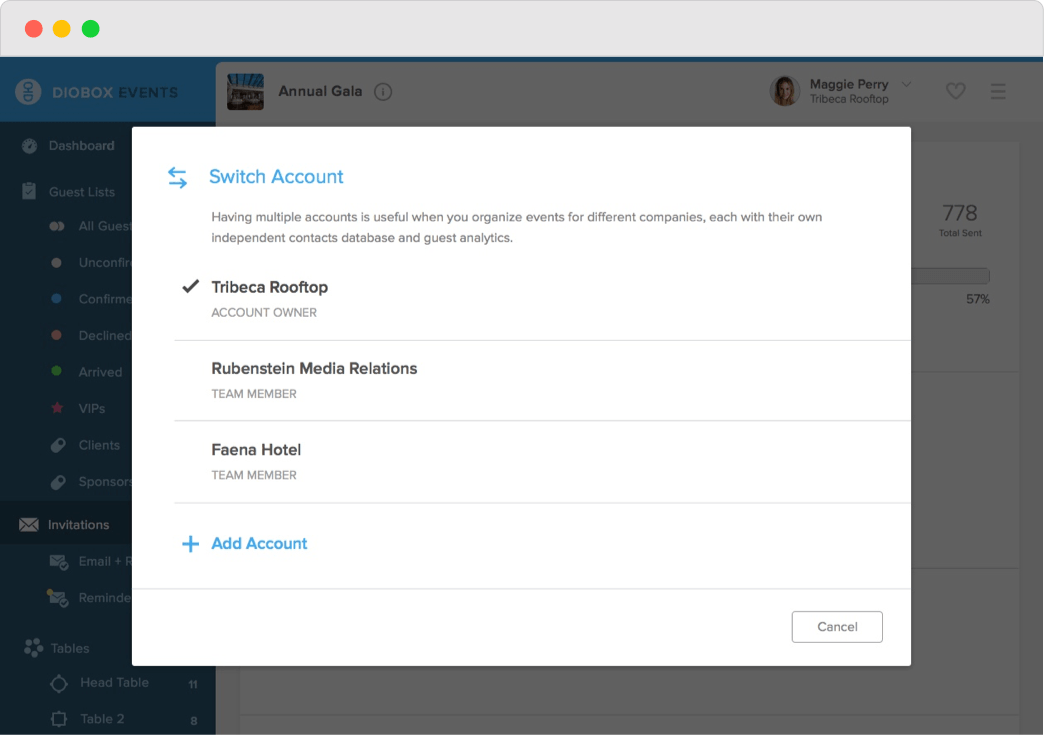Powerful Guest List Management
We know things can get hectic when organizing event guest lists. Diobox provides several options for categorizing, searching, and filtering, so you can organize your list and interact with guests in a way that works best for you and your event.
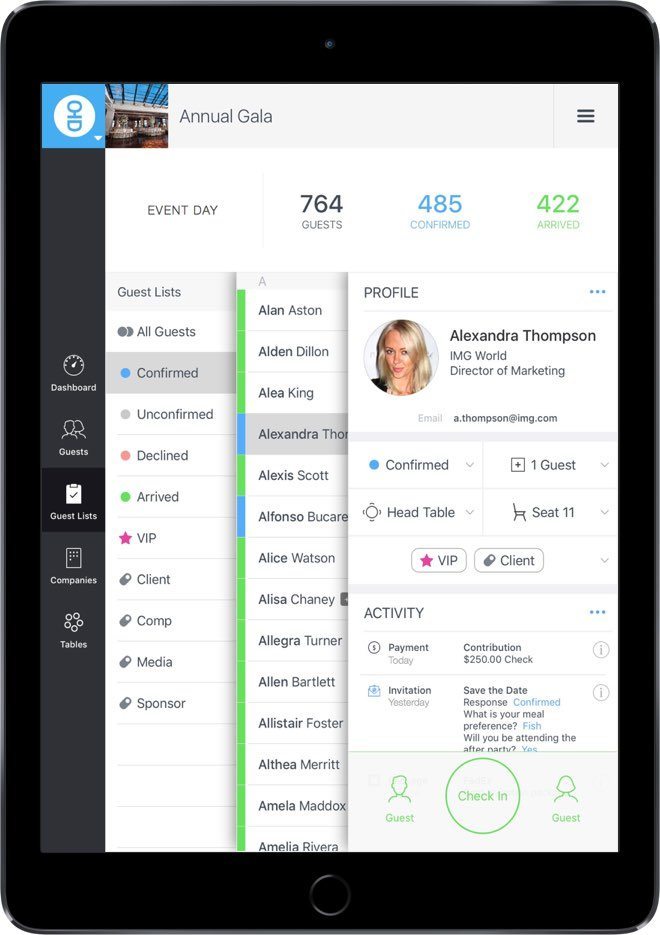
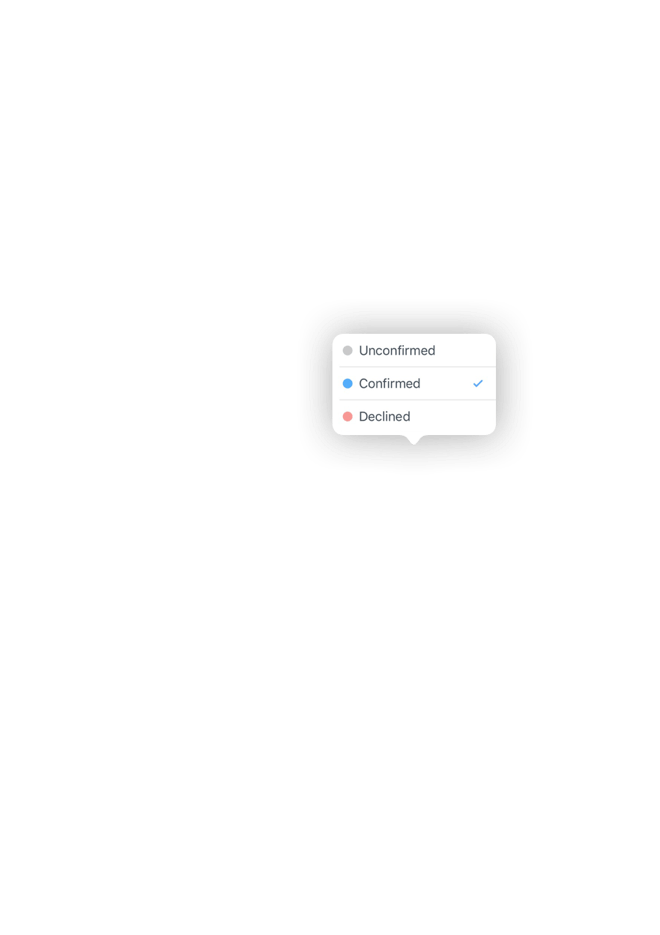
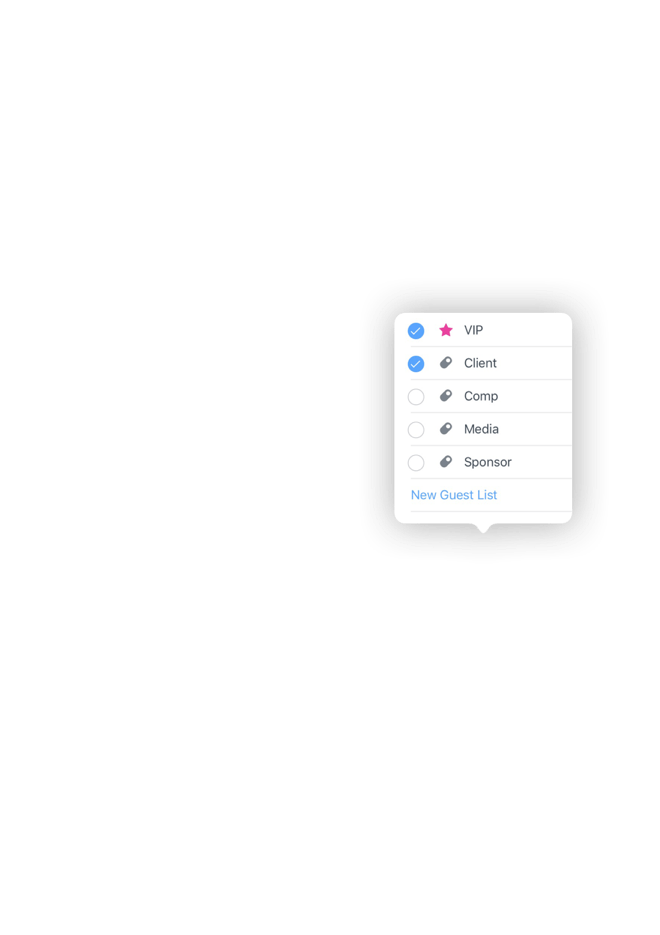
Guest Status
Diobox offers individual guest status updates. As a result, each guest always has a status of either “Confirmed,” “Unconfirmed,” or “Declined.” When using the Diobox Invitation Module, guest status is also automatically linked to guest responses.
Guest StatusGuest List Tagging
For larger events with different categories of attendees, such as VIPs, delegates, partners, sponsors, clients, speakers, or staff, Diobox uses the “tagging” concept where a category (or categories) can be applied to guests. Create as many tags as you’d like for each guest or group.
Guest List Tagging